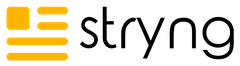If you want more people to take action on your website, your call to action (CTA) design and copy can’t be an afterthought. Small mistakes, like hiding buttons, using bland wording, or not optimizing for mobile, can quietly tank your conversions.
These are issues even big brands mess up all the time, and they’re fully avoidable if you know what to look for. In this article, you’ll find the most common CTA blunders that cost you clicks (and leads), along with real examples and practical fixes you can put to use right now.
If turning more visitors into customers is your goal, start by making sure you’re not sabotaging your own CTAs.
Burying the CTA Below the Fold
People scan quickly. If they have to scroll to find your button, you’re definitely bleeding conversions.
Data shows CTAs above the fold are seen and clicked more. But just dropping a button at the top isn’t enough if the user hasn’t seen the info they need yet.
The fix? Repeat your CTA in a few key places and place one right after you’ve delivered your main message.
For example, this is a good spot for my CTA. I created this article using the AI tool Stryng. You can try it for free. It’s an all-in-one content marketing platform that helps you create quality content fast. And if you don’t have the time, just reach out to the Stryng team and they’ll take care of everything for you.
What not to do:
- Only one CTA, buried after a long block of text
- Button appears only in the footer
Better approach:
- Sticky CTA that follows as you scroll
- Primary CTA after hero content, plus one at the end of the page
Using Vague or Generic Language
If your CTA just says something bland like “Submit” or “Click Here,” your users have no clue what’ll happen next.
People skip buttons that feel pointless or confusing, so nothing about your CTA text should be up for interpretation. Clear, action-driven language tells people exactly what they get and makes them much more likely to engage.
Weak CTA phrases:
- Submit
- Click Here
- Learn More (without specifics)
- Enter
Much stronger options:
- Get My Free Ebook
- Start Your 14-Day Trial
- Book Your Demo
- Download My Guide
Always aim for copy that’s specific about the benefit.
Overloading the Page with Multiple CTAs
Too many calls to action fighting for attention just confuse people. If users have to pick between five buttons, odds are they’ll freeze and choose none.
Every page should have one clear path. Secondary options (like “Sign In” or a text link) shouldn’t pull focus from your main goal.
Usual mistakes:
- Two or more buttons of equal visual weight (e.g., “Get a Quote” and “See Pricing” side by side)
- Long lists of CTA buttons stacked one after another
- Competing “Buy Now,” “Try Free,” “Subscribe” CTAs on a single landing page
What works better:
- One primary CTA button per page or section
- Secondary choices as subtle text links
- Removing unnecessary or low-priority actions
Give users a clear next step so it’s obvious what you want them to do.
Making the CTA Visually Inconspicuous
When people don’t notice your CTA, they simply don’t click. It’s that simple.
Design goofs make buttons blend in or get lost on the page. Poor contrast, tiny text, or surrounded by clutter will all tank visibility.
Spot these visual mistakes:
- Button color is too similar to the background
- No whitespace around the CTA (crammed between images or text)
- Font is too small, light, or uses a thin weight
- Only an icon (no text label), so users don’t realize it’s actionable
How to fix it:
- Use bold, high-contrast colors that stand out
- Add plenty of space around CTA buttons
- Opt for larger, legible fonts and clear labels
- Avoid trendy ghost or transparent buttons that disappear on certain backgrounds
If your button doesn’t pop off the page, it’s almost invisible.
Failing to Create Urgency or Relevance
A CTA that isn’t timely or relevant to what users care about will get ignored by most people.
The fix is to create relevance and give users a reason to act sooner instead of later. Strong CTAs tap into what’s important to your audience right now or use phrasing that suggests a limited opportunity.
Weak approaches:
- “Subscribe for Updates” (No clear benefit or time factor)
- “Request Info” (Boring, no real reason to do it immediately)
- “See More” (Vague, lacks any relevance to user goals)
Stronger, more effective examples:
- “Get My Offer – Ends Tonight”
- “Reserve Your Spot – Limited Seats”
- “Unlock Early Access”
Highlight what’s at stake or what users will miss if they delay.
Urgency paired with relevance gets results.
Linking to the Wrong Destination
Sending users to the wrong page after they click your CTA is a fast way to kill conversions. You promise one thing, but deliver another: confusion sets in, trust drops, and most people bounce.
Your CTA button should always match the landing page.
Common missteps:
- “Get Your Demo” leads to the homepage or a generic contact form
- “Download Guide” sends users to a blog article, not the actual download
- “Buy Now” routes to a category page instead of the product checkout
Quick fixes:
- Double-check every CTA link points to the most relevant next step
- Test your CTAs across desktop and mobile
- Use descriptive, expectation-setting button labels that match the destination
No one wants a bait-and-switch. Always deliver exactly where you say you will.
Ignoring Mobile Optimization
Most visitors are on mobile these days. Clunky buttons, tiny fonts, or CTAs hidden below endless scrolling will tank your results.
Watch out for:
- Buttons that are too close together (easy to tap the wrong one)
- Font sizes that shrink unreadably on smaller screens
- CTA bars that don’t “stick” or disappear as users scroll
- Popups or banners covering your CTA on mobile devices
To fix this, always test your CTAs on actual phones and tablets.
Use larger touch targets (at least 44px), legible text, and make sure key CTAs are visible without excessive scrolling.
Using Weak or Passive Verbs
Weak or passive verbs drain your CTA of energy. Buttons like “Learn More” or “Click Here” fade into the background because they sound indecisive and uninspired.
You want action that feels direct and lively. Whenever possible, swap out wishy-washy words for verbs that drive real action and make your button sound like a statement, not a request.
Watch out for these lazy options:
- “Click Here”
- “Learn More”
- “Submit”
- “Go”
- “Check This Out”
Instead, upgrade to verbs that deliver a punch:
- “Get Started”
- “Claim My Spot”
- “Unlock Access”
- “Start Saving”
- “Grab My Deal”
Forgetting to A/B Test Your CTA
Skipping A/B testing on your CTAs is a surefire way to leave money on the table. What sounds good in theory or “looks right” to you might flop for your actual audience.
Always put different versions head-to-head and measure what really works. Even minor modifications can lead to major conversion lifts.
Here’s what to test with real users:
- Button color: Green vs. orange
- CTA text: “Start My Free Trial” vs. “See Pricing”
- Button placement: Centered vs. right-aligned
- Size/shape: Standard rectangle vs. pill-shaped
If you don’t test, you’ll never know what your users respond to best. Use tools like AB Tasty or VWO, and track results over a decent sample size so your data’s actually reliable.
Not Matching the CTA to the User’s Intent
Your CTA should line up with what users actually want or expect. Don’t ask for a sale too soon or push a “Sign Up” if all users want is quick info.
Examples of CTAs missing the mark:
- “Buy Now” on a blog post meant for early research
- “Request a Demo” right at the top for new visitors landing from ads
- “Subscribe” when all the user wants is to compare features
How to fix it:
- Map CTAs to page intent (e.g., “See Plans” on pricing pages, “Download Guide” on resources)
- Use analytics and heatmaps to see what visitors do before clicking
- Refine your CTAs based on real user flow and goals
Summary
Fixing weak CTAs isn’t guesswork. Here’s what to check:
- If your CTA disappears below the fold, most people won’t ever see it.
- Buttons like “Click Here” mean nothing. Replace with specifics like “Download Free Checklist.”
- Multiple competing CTAs just confuse, so stick to one bold choice per page.
- Low-contrast or tiny buttons get ignored. Use color and spacing to make them pop.
- Phrases like “Limited Offer” or “Claim Bonus Today” add urgency, plain old “Submit” does not.
- Double-check where your CTAs send users; “Get Free Demo” shouldn’t land on your homepage.
- Always test CTA changes.