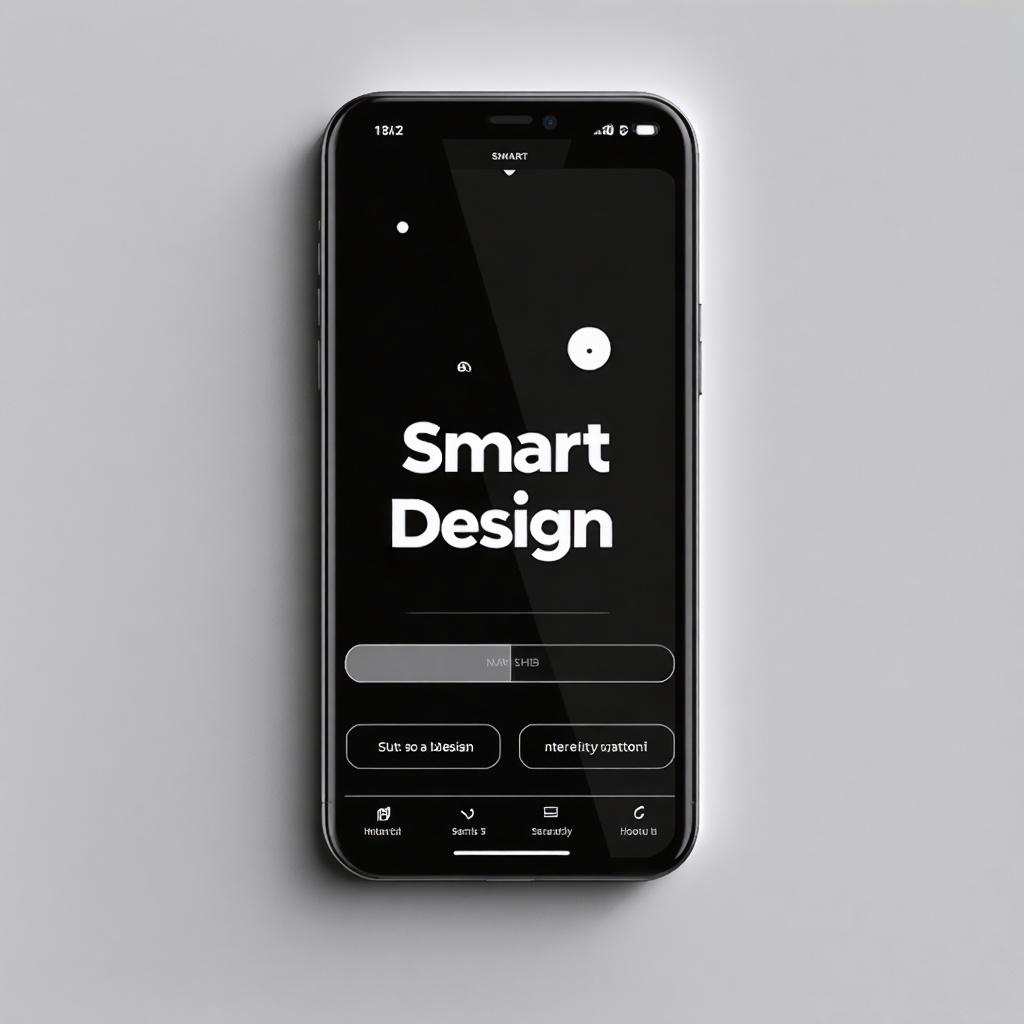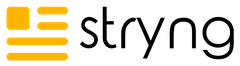Most people use their phones to go online, which sets the rules for website content. Sites that look good and load fast on desktop can be clunky or even unusable on mobile.
Google uses the mobile version of your site to decide where it shows up in search results. Sites that ignore mobile users end up with higher bounce rates and lower engagement.
So, anyone who creates content or manages a website needs to think about the mobile experience first. This means making sure websites adjust to all screen sizes, text is easy to read, images load quickly, and every action can be done with a tap.
How People Use Phones to Read Content
Phone users usually scroll fast and skim instead of reading every word. They hold phones with one hand and expect to get answers quickly, without pinching, zooming, or tapping around.
Design and layout play a huge role in how people interact with content on small screens.
Users look for:
- Easy-to-tap buttons and links (no tiny targets)
- Big, readable fonts that don’t force squinting
- Short headlines and section titles that stand out
- Menus that collapse neatly and don’t fill up the whole screen
People often multitask on phones, like checking a store’s address while on the go.
Distractions are everywhere, so sparking curiosity right away with clear headings, bullet lists, and quick info helps keep users around.
Common mobile content actions:
| Action | User Expectation |
|---|---|
| Tapping links | Quick load, finger-friendly size |
| Scrolling | Smooth movement, no lag |
| Searching info | Content near the top, easy search |
| Watching videos | Instant play, fits the screen |
If any task feels slow or confusing, people close the tab.
Keep Text Short, Clear, and Easy to Scan
Most people won’t read long paragraphs on their phones. They lose interest fast when they see a big wall of text.
Instead, break the content into smaller chunks and use simple language that gets the point across right away. Organize text into bullet lists and numbered steps to help users catch what matters fast. These days, AI tools can handle it for you, very fast and efficiently.
Good practices for mobile text:
- Limit paragraphs to 2-3 sentences
- Use short sentences and go easy with big words
- Put the main idea in the first sentence
- Add headings so users can jump to sections easily
- Replace wordy sentences with clear calls to action
Easy-to-scan formatting:
| Bad Example | Better on Mobile |
|---|---|
| “We offer several different subscription plans tailored to your needs.” | “Pick a subscription plan:” |
| “For any questions, please do not hesitate to contact our support team.” | “Questions? Contact support.” |
Keeping copy tight and direct leads to faster reading.
Users get answers quickly and won’t bounce because of cluttered or confusing text.
Make Sure the Design Works on All Screens
A website should adjust to screens of every size, not just desktop. Responsive design solves this by letting layouts and elements shift to fit each device.
Sites with a flexible grid and smart breakpoints avoid squished text or images. Menus, buttons, and sections all need to rearrange themselves so nothing gets cut off or awkward.
Sites with poor design force users to pinch or zoom. This slows people down and leads to quicker exits.
Here are some features of strong mobile-friendly design:
- Navigation condenses into a simple icon (like the “hamburger” menu)
- Images shrink or stretch but never overflow past the screen
- Columns stack vertically instead of cramming text side by side
- Pop-ups get sized for phones, not screens blocked by giant banners
A responsive site keeps everything readable, tappable, and neat on any phone or tablet. Users can easily see headlines, tap links, and read content without sliding around or fiddling with the view.
The right design keeps users on the page.
Use Images and Videos That Load Fast
Mobile visitors won’t wait around for big files to load. Slow images or videos drive people away and hurt your search rank.
To fix this, always keep file sizes small and use formats like WebP for images and MP4 for videos. Set width and height in the code so pages don’t jump around while loading.
Lazy loading helps too: images or video only show up once someone scrolls down to them.
Compress images before uploading, and avoid huge hero banners or auto-play videos at the top. Stick with simple graphics that stay sharp but load quickly.
Make sure media adjusts to any screen and doesn’t stretch or overflow.
Examples of mobile-friendly media:
- Small product images in webp or jpeg
- Short video clips under 1MB, directly embedded
- Simple icons or SVGs for buttons and menus
- Lazy-loaded photo galleries to save bandwidth
Faster loading keeps users on the page and makes your content more responsive, not sluggish or broken.
Make It Easy to Tap and Scroll
Mobile users expect quick taps and smooth scrolling. Every button, link, and menu must be large enough for fingers, not just a mouse pointer.
Tiny or crowded touch targets lead to accidental taps or frustration. Good mobile sites keep actions easy with smart sizing and spacing.
Tips for tap-friendly design:
- Buttons at least 44×44 pixels
- At least 8px space between touchable elements
- Use clear, high-contrast colors for active buttons
Try not to place links too close together. This keeps users from tapping the wrong thing by mistake.
No one likes hunting for a small X to close a pop-up.
Scrolling should feel smooth and never laggy. Don’t layer too much content or load heavy scripts.
Sticky bars or menus should not block scrolling or overlap main content. Swiping left or right for galleries or carousels must be intuitive responsive.
Quick examples of user-friendly actions:
| Tab | Good Practice |
|---|---|
| Main menu | Large, collapsible, single column |
| Product list | Big cards with tap-to-expand |
| Pop-ups | Easy-close, clear exit button |
Design for thumbs, not just pointers.
Check How It Looks on Different Devices
Don’t trust previews alone. Always test your site across multiple phones and tablets. Each device can display content a little differently.
What looks good on one screen might break on another. Text can shrink, images can overflow, or buttons might get pushed off-screen. It’s smart to use both real devices and browser tools like Chrome’s device mode to spot issues fast.
Key things to check:
- Fonts: Stay readable on all screen sizes, no pinching needed
- Navigation: Menus collapse neatly, links stay easy to tap
- Images: No stretching or squishing, never cover text
- Forms: Easy to fill with fingers, input boxes not cut off
Quick test checklist:
| Device Type | What to Watch For |
|---|---|
| iPhone/Android phone | Buttons, text clarity, pop-ups |
| Small tablets | Stacked columns, image resizing |
| Older phones | Load speed, broken layouts, spacing |
If any element looks wrong or doesn’t work, fix it right away.
Summary: Give Mobile Users a Smooth Experience
Optimizing for mobile means more than shrinking text or removing features. To keep visitors on your site, focus on what real phone users want: fast answers, frustration-free taps, and clear visuals. Strong sites cut clutter and get to the point.
Good mobile content does these things well:
- Uses bold section headers and bullet points so info jumps out
- Breaks up content for quick skimming, like “Plans start at $9/mo” not “Our introductory package begins…”
- Formats images at under 100KB and videos at under 1MB for fast loading
- Makes buttons at least the width of a thumb, spaced far apart
- Runs tests on both new and old phones for hidden layout bugs
Websites that nail these basics see lower bounce rates and more engagement.
Mobile visitors reward fast, easy experiences by staying longer and coming back. Simple, direct improvements make a big difference.